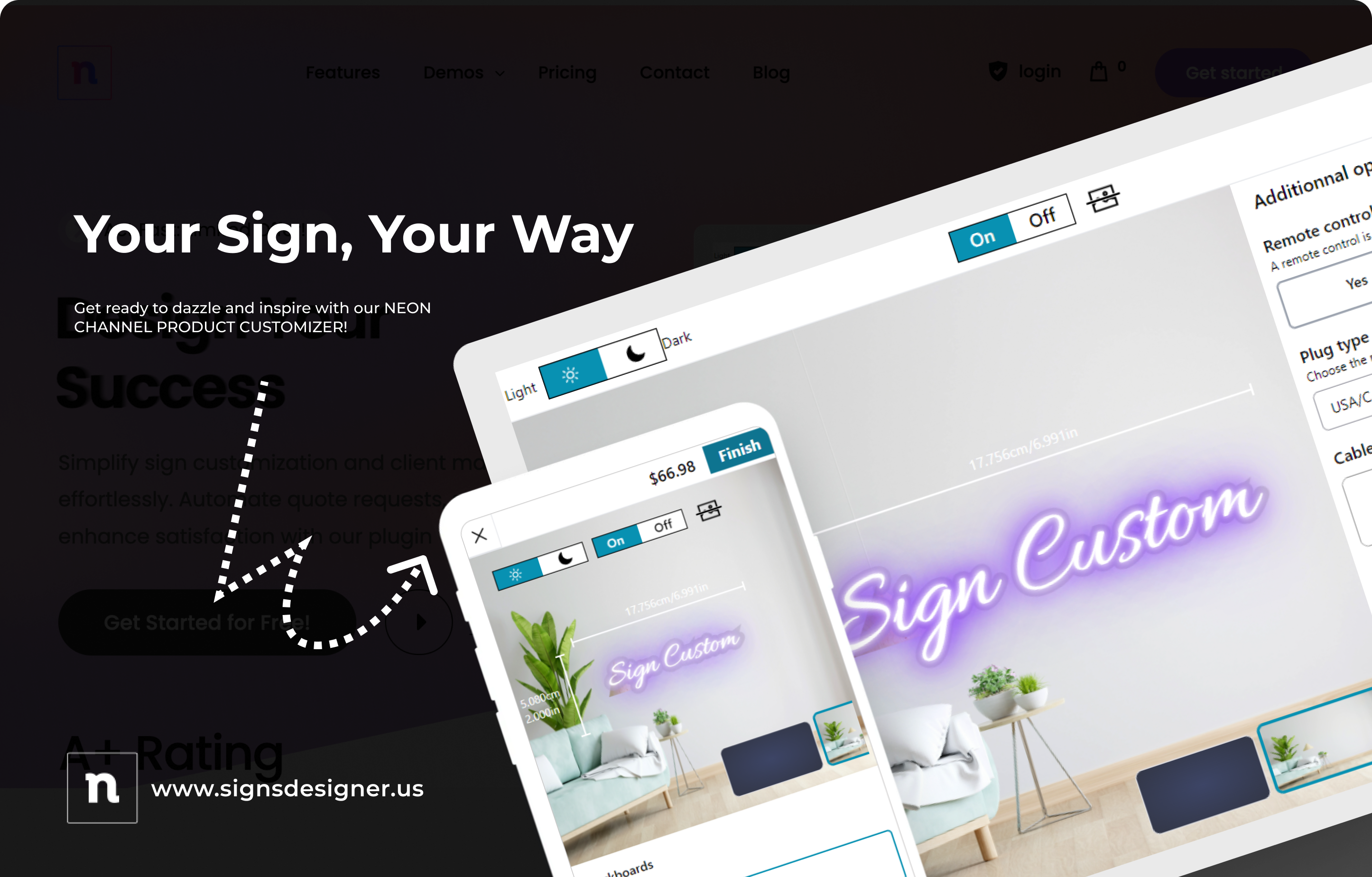Table of Contents
Manage Fonts
How to add your own fonts
This allows you to import your selected fonts, or choose them from the list of Google fonts that we provide within a dropdown field.
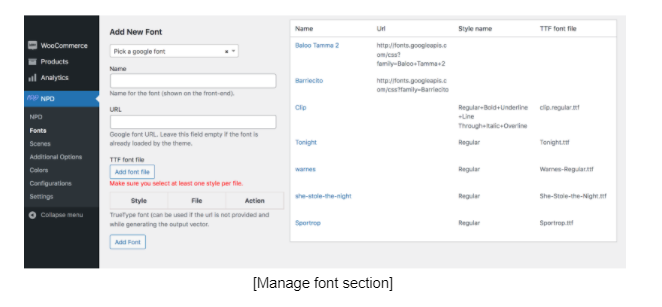
Steps
- Click on ‘Manage fonts’ in the submenu under ‘NPD’ in the Menu.
- Add a name for your new font. You can either use Google fonts or add your own TTF/OTF font file.
- If you choose Google fonts, you can either select from the preloaded dropdown of Google fonts, or add the full URL for it in the ‘URL’ field if your chosen Google font is not in the loaded font list.
- If you choose to use your own TTF/OTF font file, you can add it using the ‘Add font file’ button.
- Click on the ‘Add Font’ button at the bottom of the page to add the font to your font list.
- Your current list of fonts will always be displayed on the right-hand side of the ‘Manage fonts’ page.